Windows tips and tricks
Remember in Windows XP, where you could simply hit CTRL+ALT+DELETE to open a task manager? That is now hidden in CTRL+SHIFT+ESCAPE opening the task manager to skip the GUI.
WINDOWS KEY + G
This is useful if you use multiple audio or microphone sources. Windows Key + G opens a GUI for quickly changing your sound and mic sources like so…
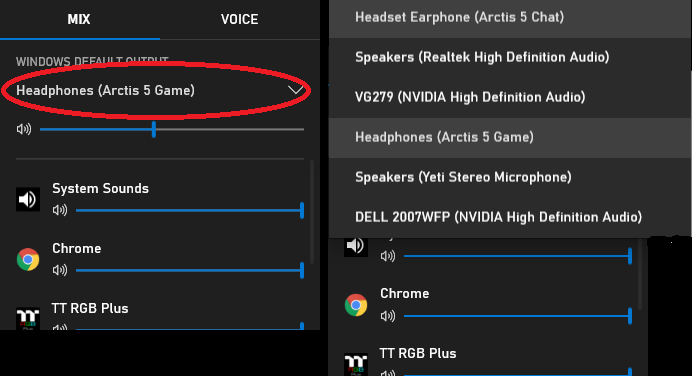
How do I get to this sound menu!?!?!
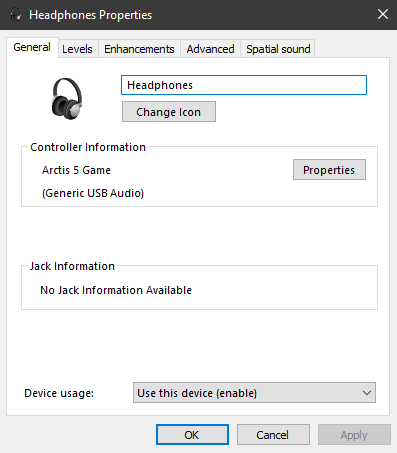
This menu is from a simpler time of Windows 7, where you could easily click the icon on your taskbar to open. These days you right click that same icon.

After that select open sound settings.
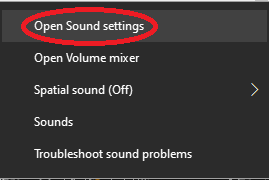
Next, you must select ‘device properties’ under output or input depending on which menu you are trying to get to.
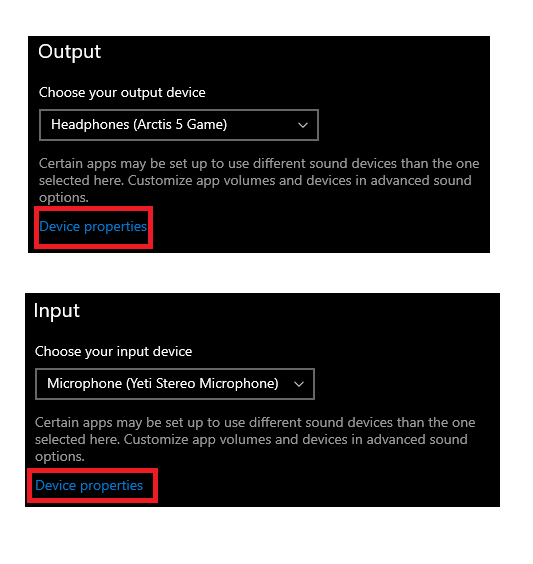
Next you can find an additional device properties near the bottom of the page. This takes you to the requested menu!
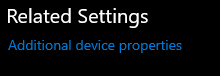
Windows Key + V
Have you ever wanted to copy two separate things, and paste them somewhere else without having to go back and forth twice? Windows has a feature for that! Simply copy the requested items one after the other, go to the output place, and hit Windows Key + V to open a dialog of your clipboard. Once the dialog is open you can select which item to attach to your clipboard or “which item CTRL + V will paste” Note: You may have to enable it first. You can see below I used this for the above images.
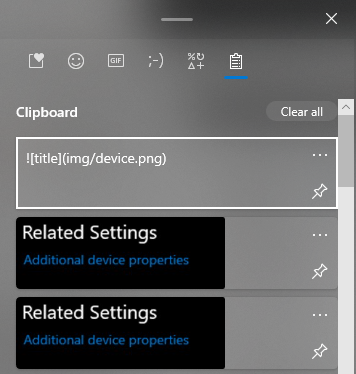
Multi Desktop Support
Note: CTRL + Windows Key + (Left or Right) arrows Memorize that real quick before trying the following command as you won’t be able to see this page for a moment. CTRL + Windows Key + D Creates a new desktop with all new pages and windows you can open and close just like your original. This is useful if you want to set a project aside, or just move to a clean environment. CTRL + Windows Key + F4 deletes the current desktop, as it could get cluttered quickly.
Thanks
These are just a few shortcuts I use. Feel free to check out (this link) for a list of all Windows shortcuts. Try them out for yourself, and practice the ones you believe are useful.